|
Netscape is a world wide web browser. The most current release also includes an e-mail client and a Usenet news client.
Using Netscape is a pretty simple prospect. There are links, these are a different color and are underlined. These links lead to different documents (called pages in webese). You display these documents by clicking on the links with your mouse. The "back" button takes you back to the last page that you were last viewing. Continuing to click the "back" button takes you further back down the road you've traveled. (Once you've used the "back" button, you can use the "forward" button to return to a later page.) The home button takes you to the document specified under edit/preferences/navigator.
The rest is all window dressing.
The most valuable thing you can do is learn to use bookmarks. When you are at a page that you feel you will definitely revisit--such as the Dilbert cartoon archive-- make the exact page you want to return to active (by making sure it is the in your browser window) and select "bookmarks/Add a bookmark". This will add the page to a list of pages under the bookmark pull down menu. To return to a page you've bookmarked, click on bookmarks and choose the page from the list. It's that simple.
Netscape is a very powerful program: if you want to learn more about how to use it, go to your local library and look for a copy of a Using netscape or Netscape for dummies. Both of these books go over all you could possible want to know about the Netscape web browser.
Configuring Netscape
To set a home page:
In Netscape, click on edit/preferences and then on Navigator. You should see this screen:
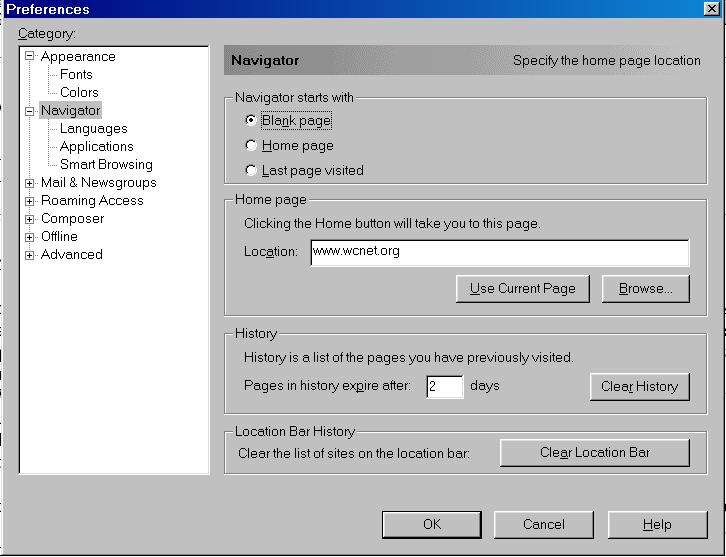
In the example, www.wcnet.org is the home page you would go to by clicking on the home button. It can also be the page that opens when you start Netscape by putting the dot in home page rather than blank page in the section above the address.
You'll notice two buttons at the bottom. You can use these to clear the history file and the location bar. The history file is what allows the auto-completion of addresses and the location bar is the drop down address bar under the navigation icons.
Setting up E-mail and newsreader:
In Netscape, click on edit/preferences and then on the plus mark next to Mail&Newsgroups. Then click on identity. You should see this screen:
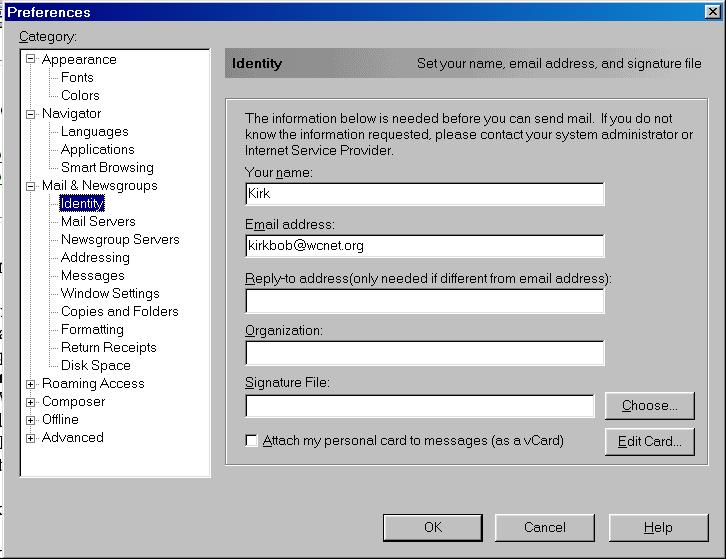
Under e-mail address, be sure you put in your login name, not a second e-mail address. If you want to use your second e-mail address, it should be put in the reply-to field. Your name can be anything you want. The other fields can be left blank.
Now click on mail servers. You should see this screen:
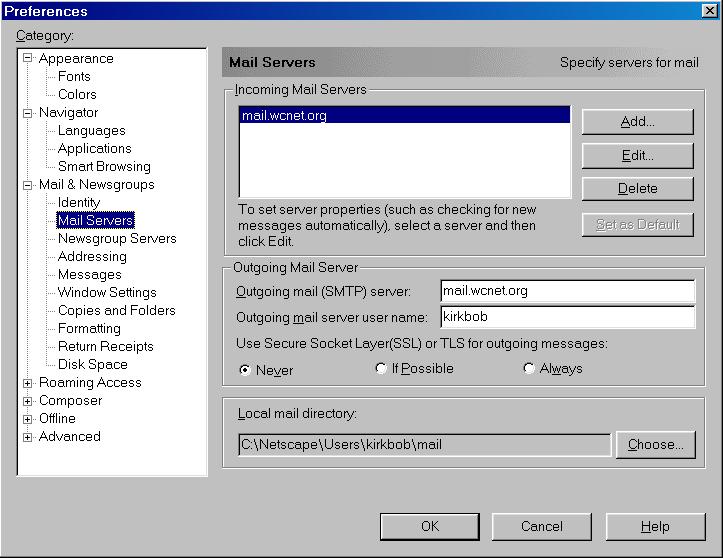
In order to enter the incoming mail server, you'll need to click on the edit (or, possibly, the add) button. You'll see this screen:
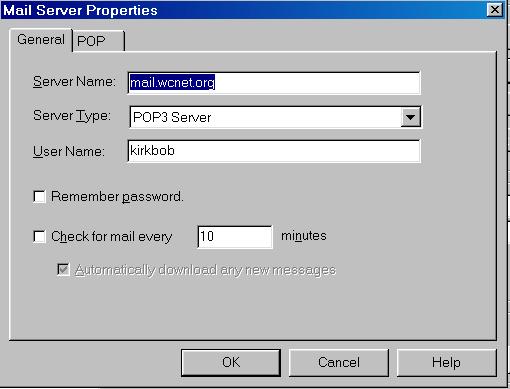
Make sure POP3 Server is selected as the server type. Type in mail.wcnet.org as the server name and then your login name. Before leaving this screen, click on the POP tab and make sure there is not a dot in leave messages on server. Click okay to this screen and you will return to the mail servers screen:
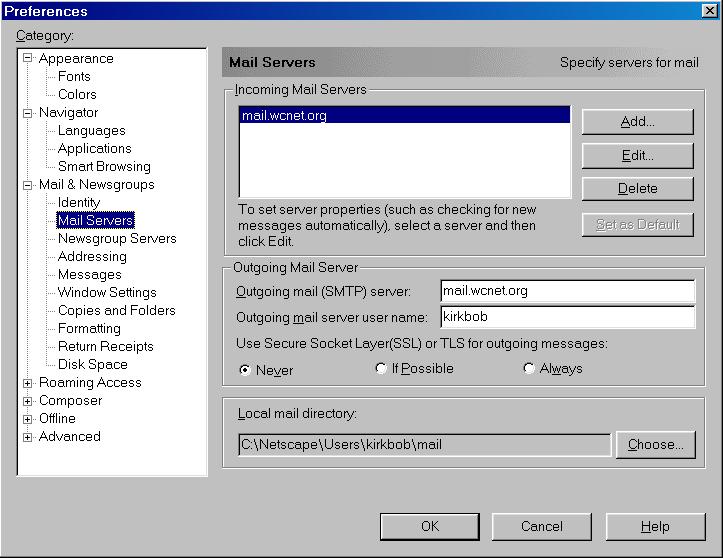
Type in mail.wcnet.org as the outgoing (SMTP) server and your login name (if it isn't in already). The rest of the choices should default correctly.
Click on Newsgroup servers. You'll see this screen:
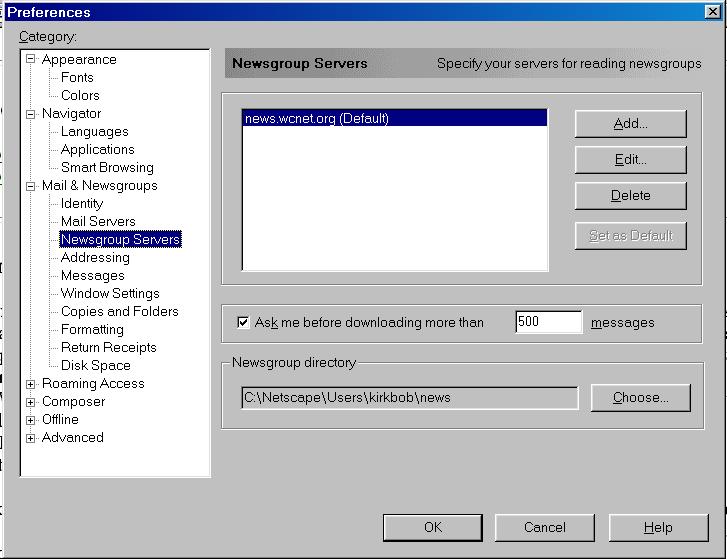
Click on the add button and type in news.wcnet.org. Nothing else should be done in this section. Click okay. Click okay again and you're finished!
It's a wise idea to clear the Netscape cache (the area where it stores pages you've been to) on a regular basis. See this page to learn how.
|

