Windows 95/98 Buffer Fix
Try resetting the FIFO buffers in your dial-up networking connection icon.
Open my computer, open dial-up networking, click on your connection icon with
the right mouse button. Click on properties with the left mouse button. Click
on the configuration button. Click on the connections tab. Click on the port
settings button. Make sure both slider bars are set to the third notch.Click
okay. Click okay again. That's it.
From this:
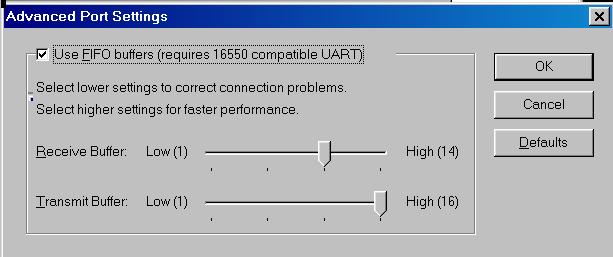
To this:
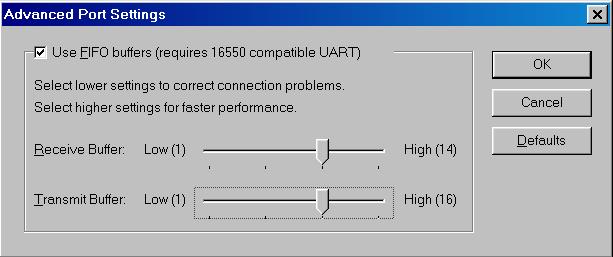
In Windows Me, it looks slightly different.
From this:
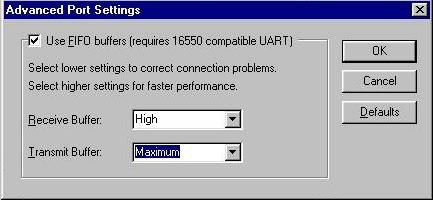
To this:
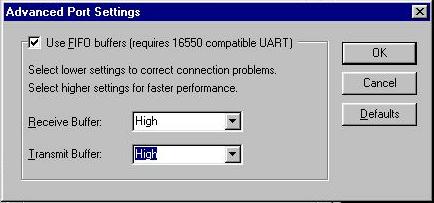
Here is another trick you can try to prevent disconnects:
- Go to Modems in Control Panel (Start - Settings - Control
Panel)
- From Modems select Properties, select the Connection Tab,
then click the Advanced button
- In the Extra settings dialogue box, enter S10=50; this
will force the modem to stay connected without a carrier
for up to 5 seconds.

