Introduction to FTP
FTP (File Transfer Protocol) is a hold-over from Unix. Unix is actually the language
everything is done with in the internet, although most people never see it. Don't
be frightened though, it's not that bad. Why use it at all? Because, if you ever
want to post your own home page, you'll need to use ftp to do it.
Configuring FTP
Under Windows, the most popular ftp program is WS_FTP32 for Windows95/98. If you
don't have a copy, you can get it by going here with your browser and
typing in ws_ftp in the search window.
It's a free program. Almost
all ftp programs start up with two windows. In one is a directory of your computer,
in the other will be the directory of the computer you are calling. To connect
to Netscape, for example, click on the new connection button--usually just marked
new. Type in Netscape as the profile name. Type ftp.netscape.com
as the host name. Select automatic detect as the host type. Type in anonymous
in the User ID space and your e-mail address as the password. Some sites allow
you to use anonymous ftp connections. In this case you would type anonymous
in the User ID space and guest in as the password. Once the above is entered,
click on the connect button. What you see in the right-hand window may be confusing.
To make more sense out of it, see the glossary
page and the download page.
(Italics for emphasis only, use a plain font)
See the examples below for instructions on how to post your homepage to wcnet.
Using FTP to post your Homepage
In this example, I will be using WS_FTP32. It works the same as
WS_FTP16. If you are using a different ftp program, don't worry, they all
work basically the same way.
The first thing you have to do is establish a connection to wcnet. In the example below,
I was able to connect to wcnet by just typing wcnet as the host name. Since these
screen shots were taken, there have been some security fixes put on the wcnet system.
You should now use wcnet.org
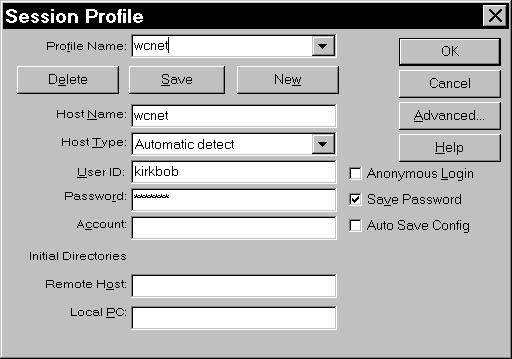
You get this screen by clicking on the new button. Make sure that
the password you type in is your freenet password. Of course,
for user ID, you type in your username. Once this is all in correctly,
click on ok. Ftp will establish a connection to wcnet and you
should see this screen.
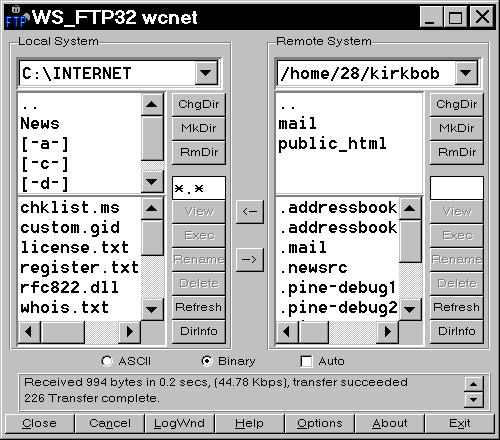
On the left hand side is your computer, on the right is wcnet.
In the top box on the wcnet side are two directories, mail and
public_html. Public_html is where you want to put your home page.
Double-clicking on it in the upper box will make it the active
directory. On the left hand side, you want to have the directory
that contains all the things pertaining to your home page. This
must include any pictures you want to have on your page. Done
correctly, the next screen should look something like this:

Notice that I keep all my home page stuff in a directory named
homepage stuff. This prevents undue thinking on my part. For win3.1
and 3.11 users, you can just use homepage as the directory name.
On the right hand side, you'll notice the same files listed. That
means that I have successfully transferred all the pertinant files
to my home page directory on wcnet. You do this by double-clicking
on the files to transfer. Since, in this case, we are sending
from our home computer to wcnet, we would double-click on the
left hand side. (If you were downloading something from the internet,
you would double-click on the right hand side to send it from
the site you are connected to to your home computer.) Make sure
that you double-click on every page and picture referenced by
your home page. Now that everything is there, you want to be able
have the page accessed by others. To get your page listed in the
wcnet directory, you have to change the name of your main page
to index.html.

If you left click once on your main page, you will get an option
to rename it. Notice how the rename button on the right is not
grayed out as it is on the left. By clicking on it, you can name
your page index.html. If you compare the two sides in my example,
you will see that pizza-small.gif on the left is named pizza-~1.gif
on the right. That is because the page that references that picture
is looking for pizza-`1.gif, not pizza-small.gif. If I didn't rename the
picture, any browser viewing my page would come back with an error
when it tried to find the picture. Win31.html and win95.html are
other pages referenced by my home page. Within my home page I
have a link to them: http://www.wcnet.org/~kirkbob/win31.htm and
http://www.wcnet.org/~kirkbob/win95.htm. You can have as many
interior links as you want (within the bounds of your allotted
space on the wcnet server--10 megs for personal accounts and 100 megs
for business accounts). Just make sure that any link to them includes
the correct reference.
Once you have everything in your public_html directory, click
on the close button on the bottom. Then fire up your web browser
of choice and go to the wcnet home pages of subscribers listing.
If you did everything right, your name will be listed there (it's
alphabetical by first name, don't ask me why). Also, you may have to
wait for the page to be updated to see your name listed. Click on your name
to view your very own home page!
If everything didn't work: Check to make sure that you sent everything
you needed to your public_html directory, not your main directory
or your mail directory. If everything is there, make sure you
named your main page (not any secondary pages) index.html.
If you want to learn how to write a home page, you can take the WCNet online classes offered here
|

