To configure the Outlook program to use the WCNet
authenticated mail server do the following:
Go to the Tools menu and select Accounts
In the window that pops up, select "View or change existing e-mail accounts"
and click on Next.
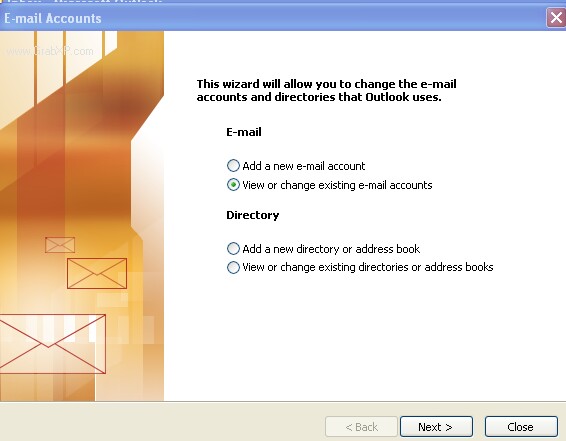
Select your wcnet mail account and click on the Change button on the right.
A new window will pop up, click on the tab labeled Servers.
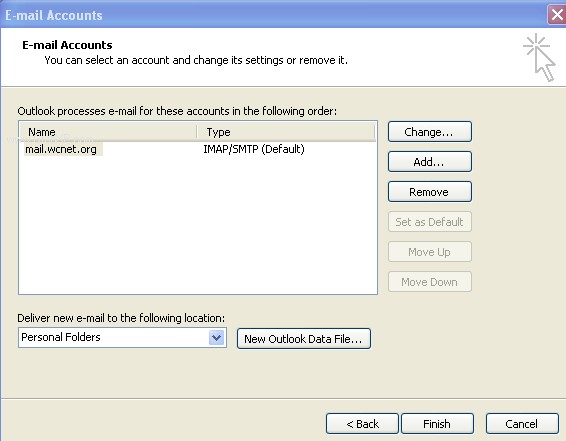
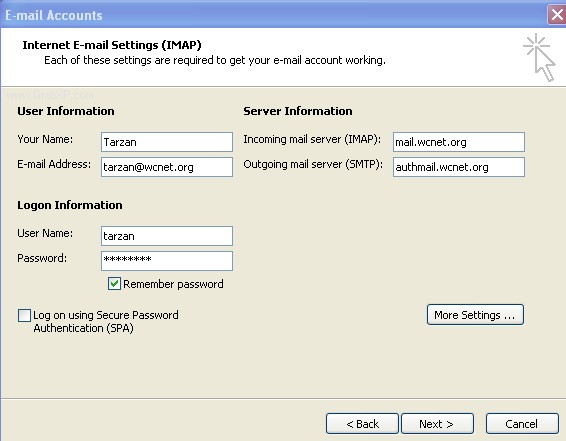
Change the Outgoing mail (SMTP) to authmail.wcnet.org
Click on the button labeled More Settings.
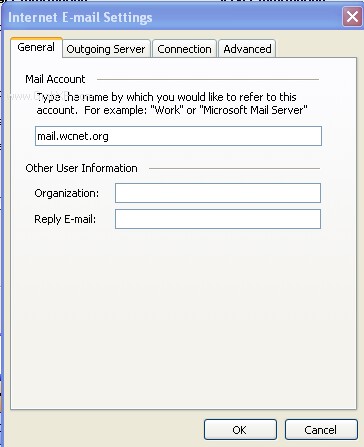
Click on the tab Outgoing Server
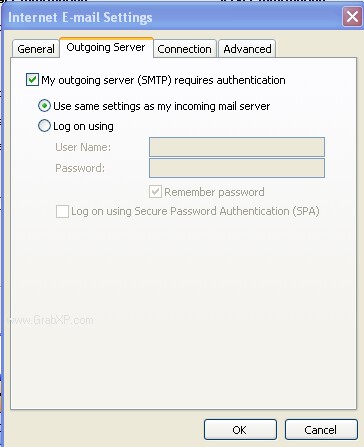
Check the box for My outgoing server (SMTP) requires authentication,
click on the tab Advanced, check the box labeled
"This server requires an encrypted connection (SSL)", ensure the
Outgoing server (SMTP) port number is 25.
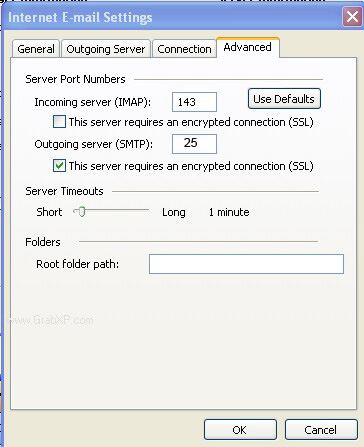
click OK
Click on the button Finish
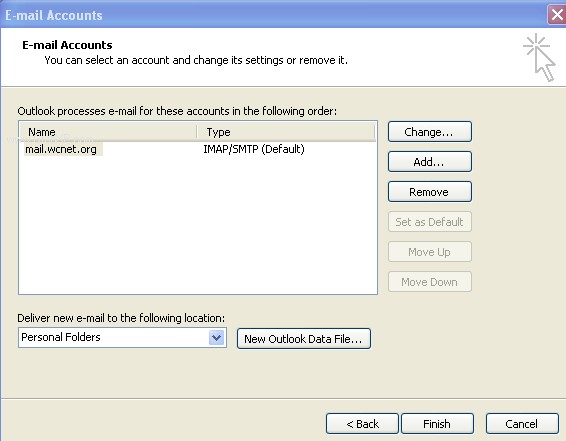
You may need to click on the Close button.
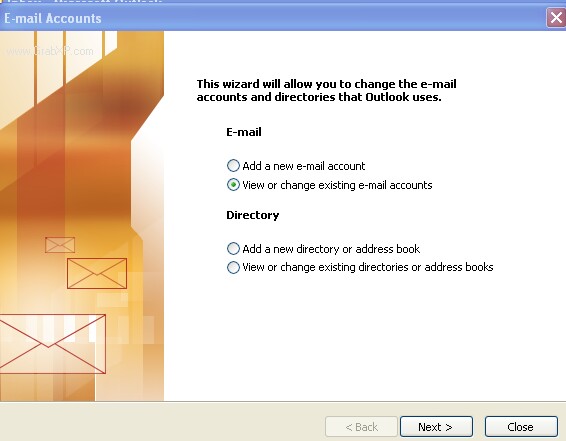
You WILL get an error message when sending mail regarding the
signing authority not being recognized. This is OK. You can continue to use the
server as is and just acknowledge the message, OR you can install the
root certificate for the signing authority. To install the root certificate go to
the following web page
cert.php

