|
What is a Telnet connection? A telnet connection is a text only connection
that is basically a left-over from when computer were much more expensive than
they are now. It is text only, which means no pictures, no downloading, etc.
Why make a telnet connection? There are 3 primary reasons: 1. To check your disk quota, 2. It is the only way you can change your password, and 3. To be able to read mail when youíre not on your own computer.
How to make a telnet connection with Windows 95/98/NT
Making a Telnet connection to WCNet is very simple under any of the Microsoft Windows family of products as Microsoft has included a version of Telnet with all of itís OSís.
- Make your normal PPP connection to the internet.
- Once you have connected, go to the start button in the lower left hand corner of the screen.
- Click on RUN
- Type this: telnet woody.wcnet.org
- Hit OK.
When you hit OK, a white window should come up that looks like this:
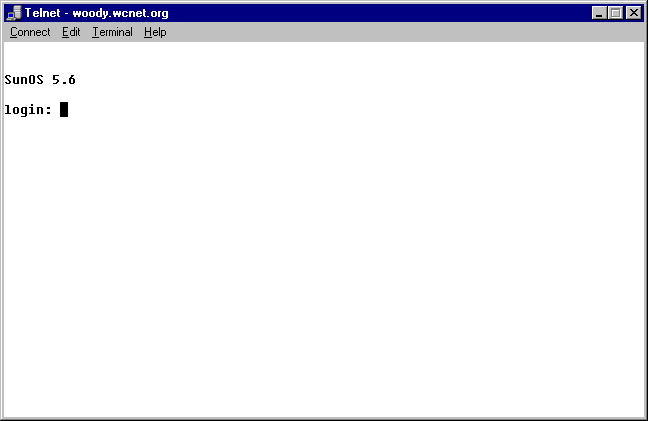
At this point you need to type in your login name from the information sheet
WCNet sent you when you initially signed up. Hit return, and the system will
next ask you for your password. If you typed either your login name or your
password inco rrectly, you will be asked a second time for your login name and
password. Check your information to make sure you have both correct. If you
typed both correctly you will next see what looks like the Wood County courthouse
made out of text. At that poi nt you may use the up and down arrows, but the
mouse will not work on this window. Hit the down arrow approximately 4 times
and you will see "Electronic Mail and USENET News reading" highlighted.
Hit enter there to see what electronic mail is waiting for you on the WCNet
server. If you down arrow a total of 7 times you can forward your WCNet mail
to another address, and right below it is the option to turn forwarding off.
If you down arrow 11 times you will see the option to change your WCNet password.
This changes the password for both mail and dial up access to WCNet. The option
directly below change password is check your account expiration date. And finally
if you down arrow a total of 13 times you will see the option to check ho w
much of your allotted disk space you are using. Along the bottom of many of
these screens are directions both on what options are available to you, and
how to exit.
|

