|
The Wood County FreeNet has added many new modem numbers to provide 56k compatability throughout our service area. A complete list of these numbers can be found here. Even if you are not using a 56k modem, you should switch to the new phone number for you area. The modems and lines are of higher quality than those at the old connection numbers. They support modems from 14.4 to 56k.
However, the Wood County Internet Council strongly encourages you to make sure the number is not long distance from your location. The best way to test this is by calling the number from a pay phone close to your home. If the operator asks for money, it is a long distance call. Do not simply call from your home! It is possible, though unlikely, the call will go through and still be a long distance call. The Wood County Internet Council will not be responsible for any long distance charges incurred by use of this number.
The new numbers all connect to high speed modems that support 56k. If you have a v.90 compatible modem, you should see an increase in speeds. Two factors are particularly important in connection speed:
1. Quality of phone lines.
2. Modem drivers.
The phone company will test your phone lines but there really isn't much you can do about them. Modem drivers are entirely within your control. Make sure you have the latest ones. Win98, especially, since Microsoft was in a hurry to ship it, lacks many current modem drivers. Either surf to the manufacturer of your computer or modem to see if you have the latest driver.
Finally, we've discovered that simply changing the phone number in your current connection icon does not work very well. Instead, make a new connection icon. Go to my computer, open it up and double-click on the dial-up networking folder. Double-click on make new connection. Change the name from my connection to freenet56 or something equally memorable.
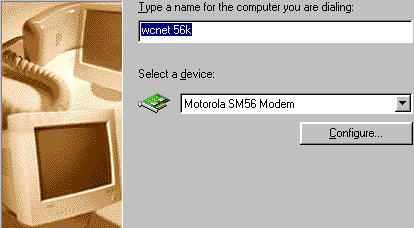 Click next. Type in the phone number and area code (we will take the area code out later).
Click next. Type in the phone number and area code (we will take the area code out later).
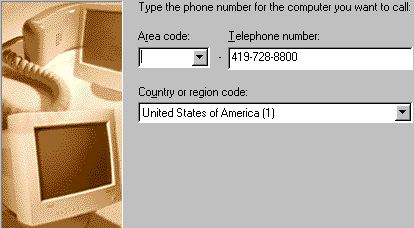 Be sure to use your local phone number and not the one in the example, unless, of course, it's local for you. Click next. Click finish.
Be sure to use your local phone number and not the one in the example, unless, of course, it's local for you. Click next. Click finish.
You should now have a new icon in your folder. Click on this with the right mouse button. You'll get a pop up window like this:
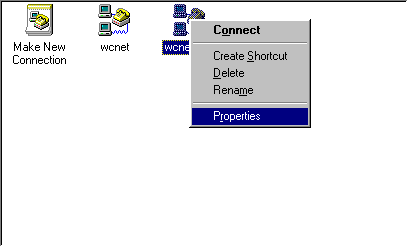 Click on properties with the left mouse button. You'll get a screen that looks like this:
Click on properties with the left mouse button. You'll get a screen that looks like this:
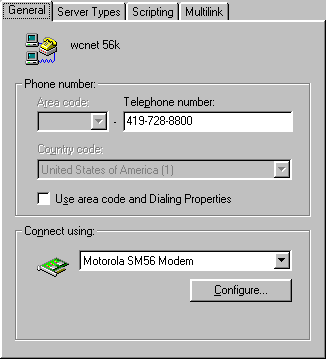
Your modem, of course, may be different. The important part is to make sure there is no checkmark in Use area code and Dialing Properties (the section is worded slightly differently in Win95). If there is a checkmark, remove it by clicking with the left button in the box. While here, you may want to take the opportunity to put in the "buffer fix." Putting in the buffer fix prevents sudden disconnects caused by the buffers overflowing. To put in the fix, click on the configure button. Then click on the connections tab. Now click on the port settings button. Make sure both of the slider bars are set to the third notch. Click okay until you get back to the dial up networking folder.
That's it. You're ready to use the new number! In the first picture, you'll notice that one of the options is to create a shortcut. We recommend you do this and dial in with the connection icon rather than make the connection by using Internet Explorer or Outlook Express to dial.
This example is for Win95/98. If you are using Win3.1 or a Macintosh, just
changing the number in the dialing screen seems to work. If you have Win3.1
or Macintosh, you also need to change the DNS numbers to 63.174.200.1 for primary,
and 63.174.200.2 for secondary. Win95/98 have server assigned DNS numbes so
that step is not necessary for them.
|

