To configure Mozilla Thunderbird to use the WCNet
authenticated mail server do the following:
Go to the Tools menu and select Accounts Settings
In the window that pops up, click on the entry labeled Outgoing Server (SMTP)
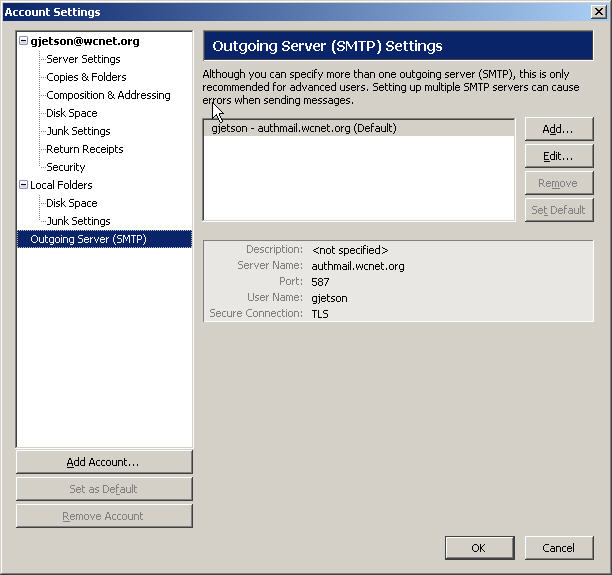
On the right hand side of the window click on the Edit button. A window will pop up.
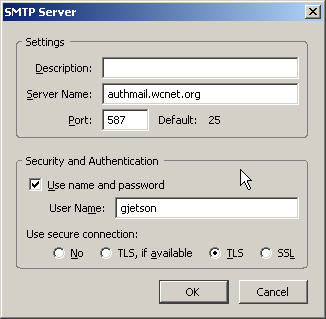
Change the Server Name to authmail.wcnet.org
Set the port to 587.
Check the check box for Use name and password
Enter your User Name
Select the radio button TLS
Click OK to close this window and take you back to the Accounts Settings window
Click on the OK button (this saves the new changes);
You WILL get an error message when sending mail regarding the
signing authority not being recognized. This is OK. You can continue to use the
server as is and just acknowledge the message, OR you can install the
root certificate for the signing authority.
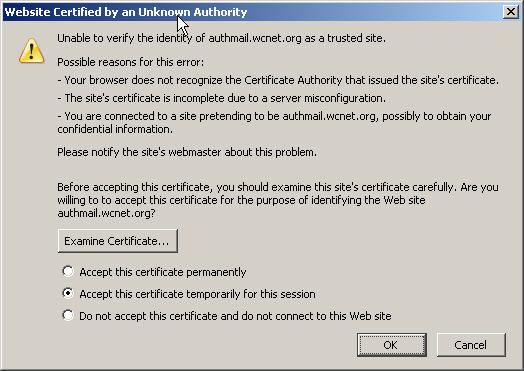
To install the root certificate go to
the following web page
cert.php

